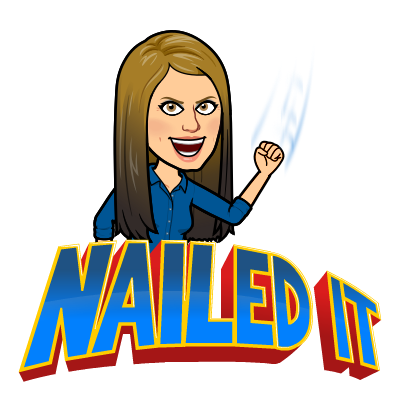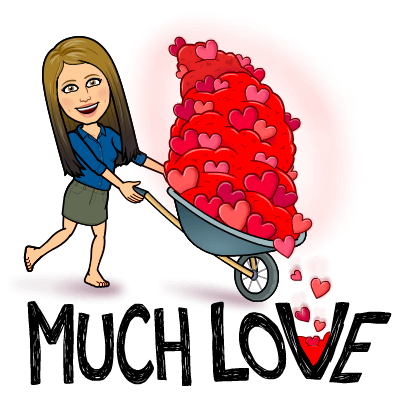Happy November! I can’t believe we finished out October already! We are in the middle of possibly the longest stretch of school that we have all year. September to December has minimal break time and we can get so much accomplished! However, with the changing of the clocks, the increased darkness, and the colder weather it can start to feel a bit mundane, even a bit overwhelming. We may need to think of a different way to excite ourselves, and our students, at this time of year. How can we turn the regular routine into excitement? How can we “breakout” of that boring, comfortable fish tank? Well, I have the answer for you!
Have you heard of Digital Breakouts?! Certainly, this is not a new concept as it has been around for a few years, but Breakouts with Google Tools appear to be on the rise! What is a Breakout you ask? It’s similar to an Escape Room, but rather than escaping students try to solve puzzles and riddles in order to escape the “digital” room or unlock the final lock. You can set the stage with all different scenarios. Each area may have a puzzle to solve, like this one (click here). With each challenge solved, a clue is given for the greater escape!
Take a look below to see an amazing example of a Digital Escape and various resources on where to find them, or how to make them yourself!
A SPOOKTACULAR Example
Still not sure what a Digital Escape is? Well, check this one out! Taylor Almeida created a very sophisticated Breakout using Google Sites, Google Draw, Google Forms, and Google Sheets! I had the fortunate opportunity to watch second graders solving the puzzles. They did an AMAZING job and EVERYONE was excited and on task! This Escape is so much fun AND allows students to practice skills in a different way!
Click here to try it out: https://sites.google.com/view/escape106

Digital Breakouts – a How-To
Erin Foley is a Technology Specialist and Teacher at Hanover Public Schools. Recently, she gave a session at the MassCUE Fall Conference which you can see below. This presentation gives step-by-step directions on how to create your own escape using all FREE Google Tools! One of our own EB teachers (Taylor) attended this great session and immediately implemented it in the example above!
You can find Erin Foley on Twitter at @ErinFoleyEdTech or on her website http://erindfoley.com/
Marisa Foley and Leanne DiPesa of Medfield also presented on Digital Breakouts. They included testimony from students as well in their presentation. This is another take on how to create a Digital Breakout! For more, find Marissa and Leanne on Twitter @Marissafoley325 and @MsDiPesa.
Want to try a Breakout or Digital Escape, but feeling a bit overwhelmed? Reach out and I’d be happy to assist you in making one or even make one for you! Don’t be afraid to “breakout” of the Fishtank!
Take Care Everyone!
oFISHally Yours,
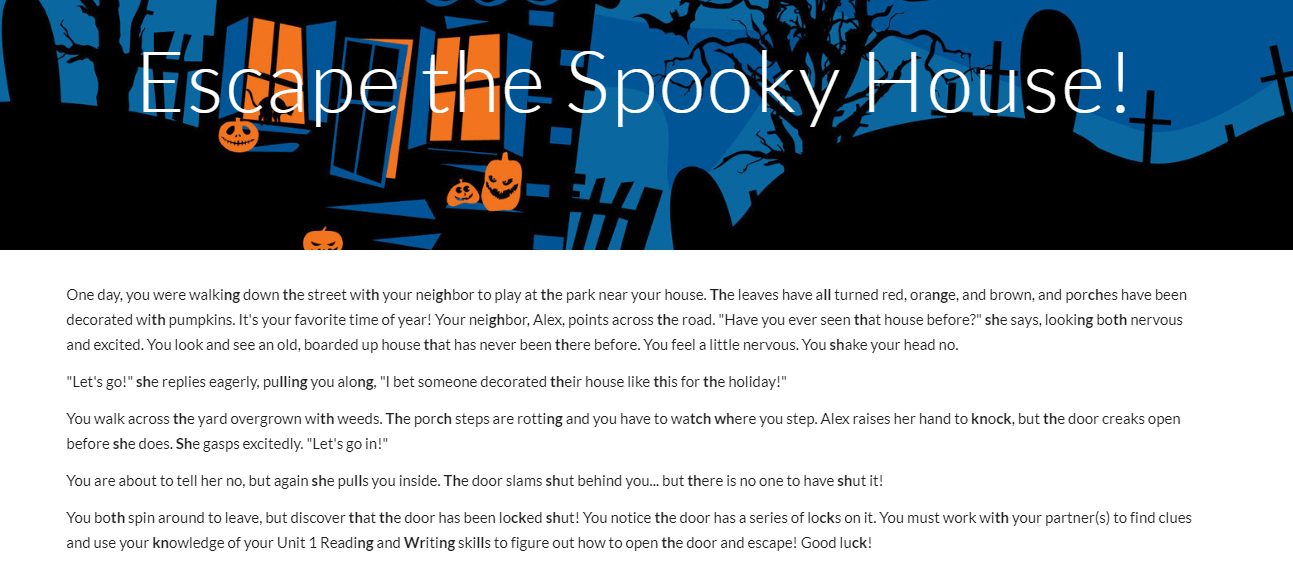
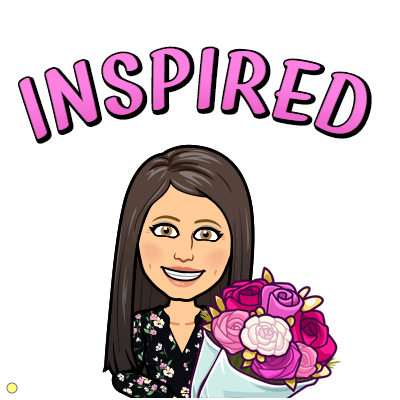

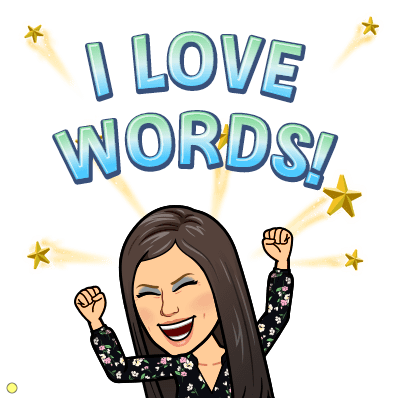


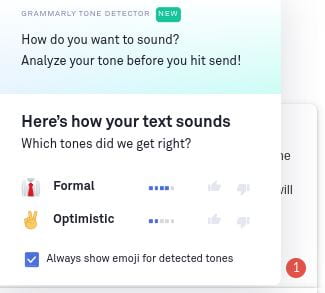
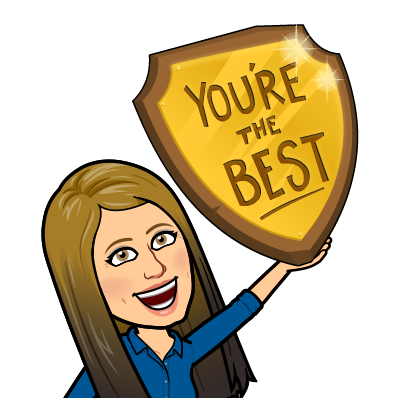 Be a Champion for ALL of our kids
Be a Champion for ALL of our kids 
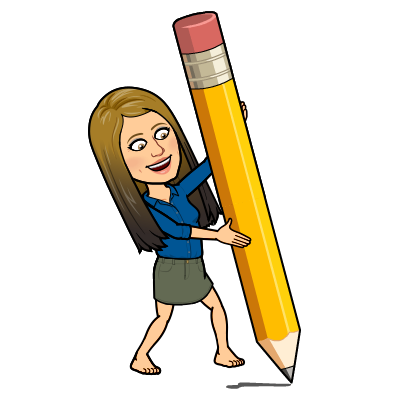



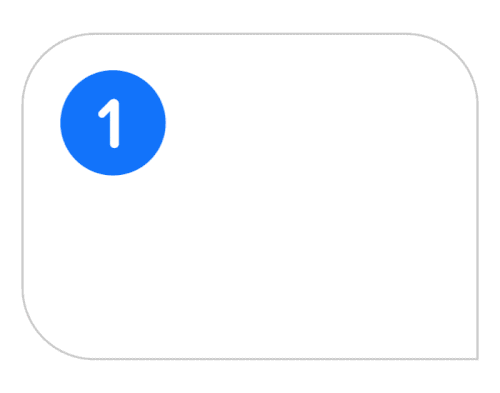


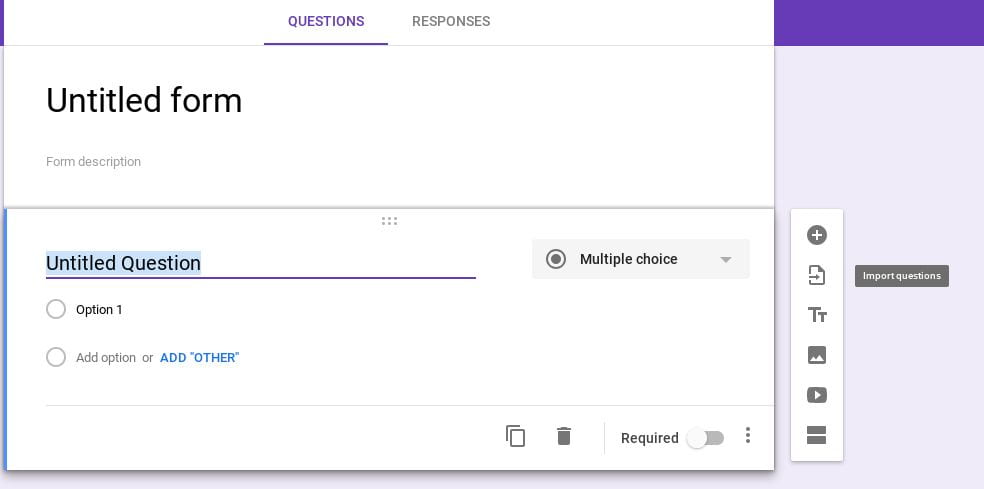
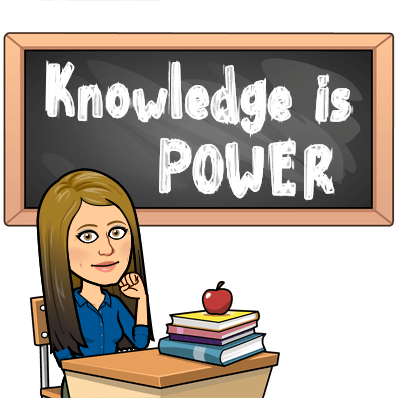
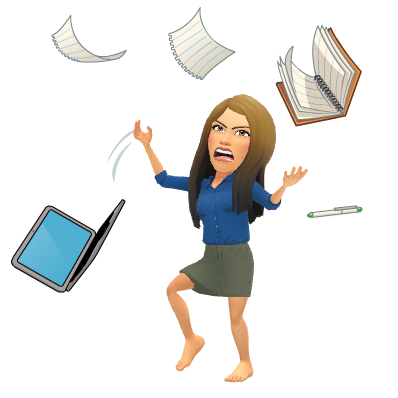
 Reuse questions from other forms
Reuse questions from other forms
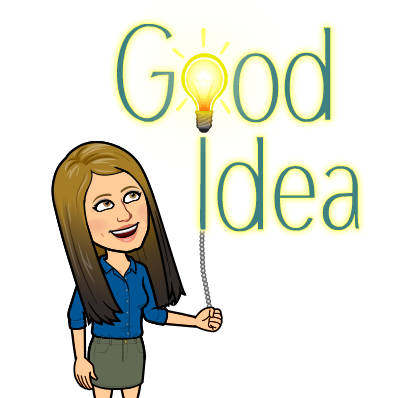 Google Form PERMANENT Exit Ticket
Google Form PERMANENT Exit Ticket
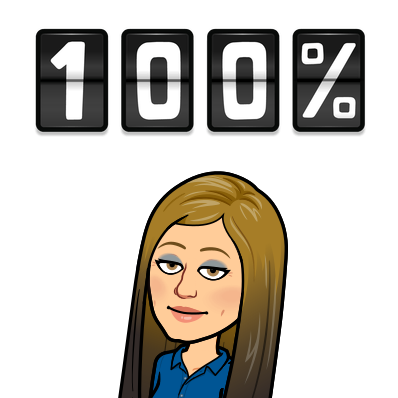 Rubrics Beta
Rubrics Beta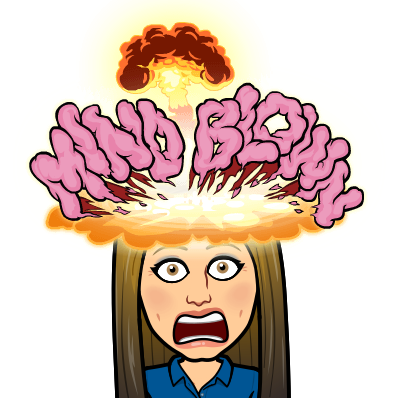 Originality Reports Beta
Originality Reports Beta Shared Drives
Shared Drives Priority in Drive
Priority in Drive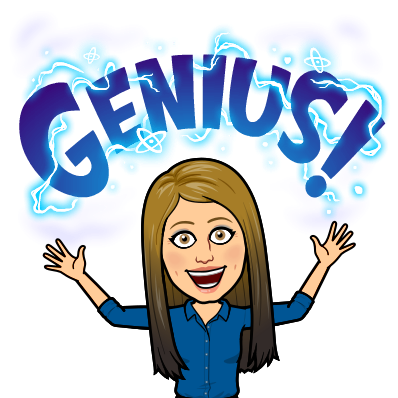 Pull Text from ANYTHING
Pull Text from ANYTHING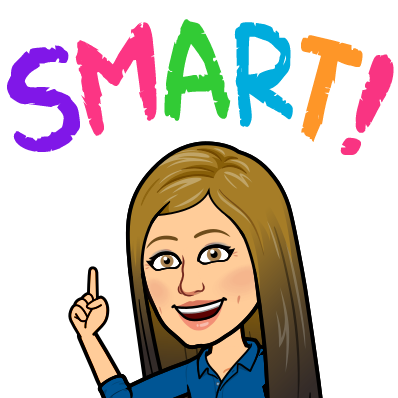 Keep that Cart organized!
Keep that Cart organized!