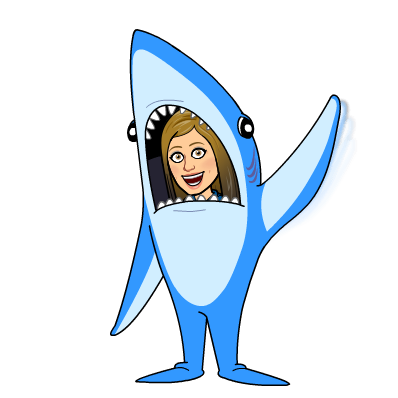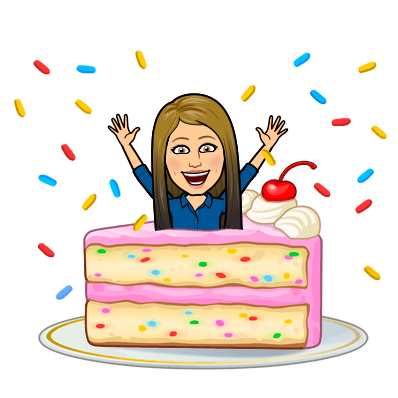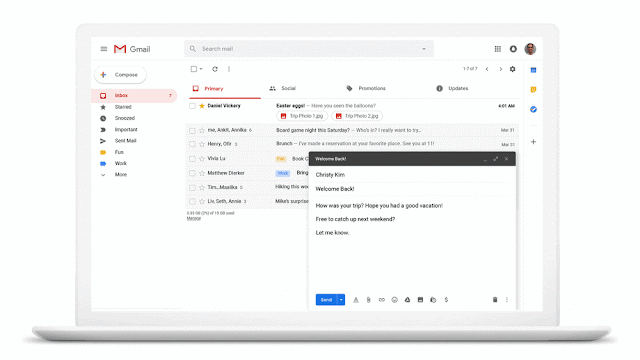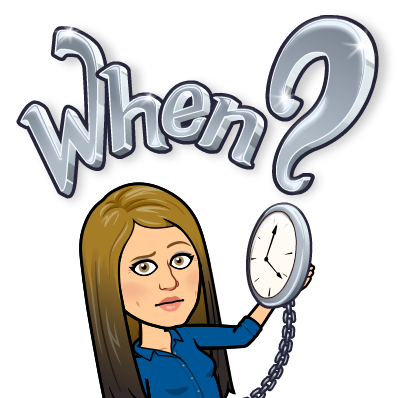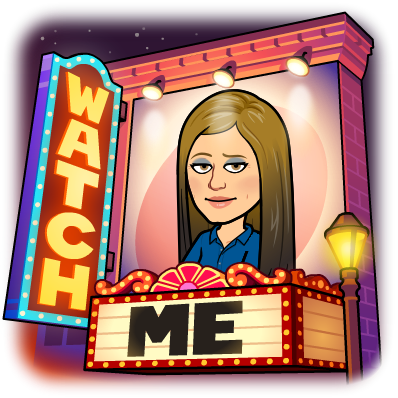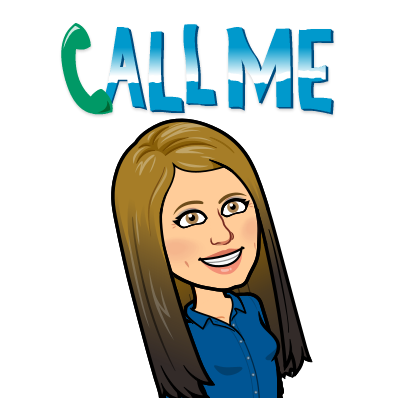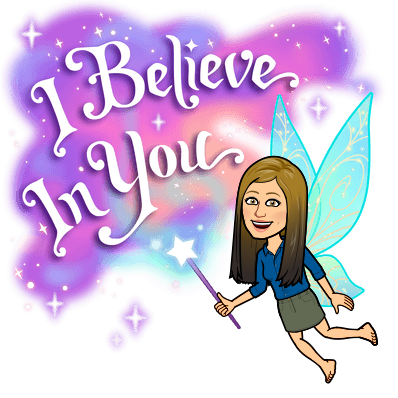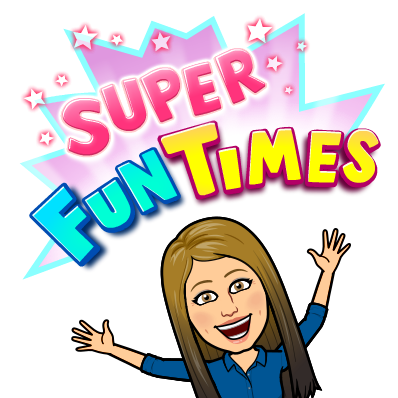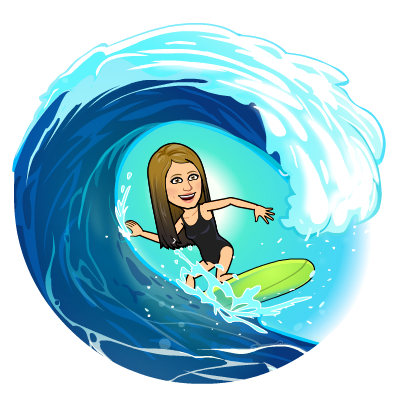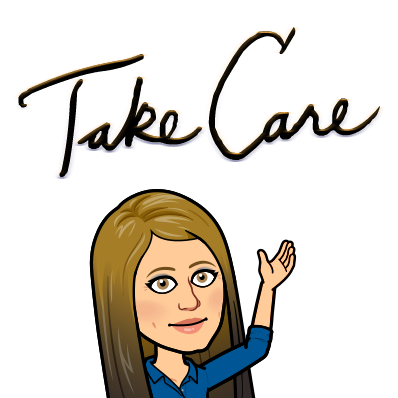My twin sons are fourteen, and like many middle-schoolers, are in what I like to call their “teen speak era.” It’s an entirely new language I have had to learn so I can understand what they’re trying to say to me. I feel like I’ve become quite good at deciphering it, but I don’t dare speak it or I am shunned 😂😂 “Bruh, that’s cap. Rizz.”
Imagine my laughter, though, when the new phrase they’re throwing around daily is:
“Frickin’ packets yo.”
WHAT?! Oh the irony. I know that one!! That comes from MY time, that comes from TEACHING! I had first learned of this phrase from the fantastic blog, Cult of Pedagogy, when she did a write-up and podcast on it. Jeff Bliss was an overnight sensation, and although more disrespectful than what we would like to see in the classroom, he had a strong point.
The Original:
One of many New parodies on TikTok:
@barstoolsports FRIGGIN PACKET YO 🗣️ @Barstool U (via:@ ♬ original sound – KelleyBG
As you can see, remakes of this scene are going viral on TikTok and other social media platforms. This makes me smile because students are saying in their “teen-era speak”,
WE WANT ENGAGEMENT! = “Freakin packets, yo”
Engagement – the Hidden Curriculum
You must have that teacher or teachers in your school. You know who they are… The one(s) who have the magic potion 🧪, the ones who all the students want, the ones who get the awards, the kudos from admin, the high data marks everyone envies. WHAT is their secret?!….Well, I’ll tell you….it is NOT in the textbook page or the curriculum map or scope and sequence, OR A PACKET! It’s in the pedagogy, part of the hidden curriculum.
Recently, I asked my undergrad college students (education majors), WHAT makes class engaging for them?
| Word of the Day | What makes class engaging for you NOW, or when you were growing up? |
| engagement | in my classes now it engages me to be learning something I actually enjoy. |
| Engagement | visuals, teachers making learning fun, different activities to go along with lessons |
| Engagement | As a learner, I stay engaged if my teacher or professor is engaged. I also find that I do much better in the classes that I am the most interested in and have the strongest passion for. |
| engagement | I am more engaged in classes where I am able to do stuff. Instead of just sitting through a lecture, being hands on makes me a better learner. |
| engagement | actively listening, reflecting on what the speaker is talking about |
| Engagement | What engages me as a learner in my classes are professors who are excited about the material they are presenting. When I can tell teachers are passionate and take the time to put together their lessons, my engagement goes up. Along with knowing who my classmates are and being able to be in group discussions. |
| Engagement | I am engaged when in class we are doing an activity where everyone has to participate. I find it helpful when I know I have to share my ideas so that I am forced to pay attention and follow along with the discussion. |
| Engagement | When I was a kid, it was always fun when we go to play Kahoot. Everyone had a lot of fun playing and we had some friendly competition. Now as I’m older, I like when there is slides for class because you get to visually see what you are doing and what you are learning. |
| Engagement | I find myself to be a tactile and visual learner, so I found myself more engaged with hand-on activities and visuals. I also found group activities more engaging rather than only independent work. |
| Engagement | Things that engage me as a learner are classrooms that have a relationship with one another (classroom community), classes that aren’t just lectures, and a variety of different activities. |
| Engagement | I feel like when the teacher keeps it interactive and makes the classroom fun. |
| Engagement | I think having fun learning activities helps engage me as a learner rather than listening to the teacher speak or doing a boring work sheet |
| Engagement | One thing that engages me as a learner is when the class is taught in many ways. Meaning that I can not just sit and listen the whole time. So whether that be having fun slides or an activity to do. |
| engagement | i found that growing up i was engaged in school when we were able to use techologey. i spesfically love when we were able to play smart board games. i did not use technology as much at home so it was excting to get to use to play games that were fun but also helped us learn. |
| engagement | when a professor gives a variety of different ways to teach, videos, lectures, videos, etc. |
| engagement | ok |
| Engagement | Something that keeps me engaged at a student is being able to do hands on activities related to lessons, this includes games and thing that can get me moving around, or chatting with classmates about the topic. |
| engagement | A classroom that is engages me is a classroom that is fun and hands on. Growing up to know I have always been better in classes that make learning fun |
| engagement | Doing educational games for either fun or to review for a test/quiz engages me as a learner. Doing hands-on activities also engages me in my learning. |
| ENGAGEMENT | What engages me is when teachers and professors include real-life stories or examples, especially from their own lives, in their lessons. I also become more engaged when we do hand on activities rather than just sitting and listening to the teacher the entire time. |
| engagement | When teachers make the activies fun and enjoyable. |
| Engagement | Having interactive classes and also having teachers that care and are invested in you and your learning journey are important to me. The things that engage me the most are actively working with the material in class rather than just being taught it and not allowed to look at it at the same time., another thing is having the material be interesting and engaging rather than just black and white words on a plain background and uninviting to look at/pay attention to |
| Engagement | For me, I get engaged in partner or group work I like being able to share ideas and listen to others. I don’t like lessons with too much reading because I tend to lose focus. |
| ENGAGEMENT | It was a lot easier for me to become engaged in my classes when I was younger, because it was easy for teachers toys, candy, rewards, etc. to get us egaged. But as I got older I realize I become engaged when I see that the teacher is having fun or interested or if I get to work with my friends. |
| Engagement | What engaged me as a learner growing up and what still engages me today is hands on learning and being about to see it. I am a very visual learner and always have been. When I see the professor cares about what their teaching that engages me as well. |
| ENGAGEMENT | Honestly, as long as I’m not about to fall asleep anything if I’m interested in learning it. I do love candy though… It’s a good incentive. I also get more engaged when the teacher is passionate about what they are teaching and want you to do well in their class. I’m also a visual and doing it kind of learner so when I get to watch and see what the topic is I’m more engaged and its easier for me to understand. |
Interaction
A strong theme from their responses above was interaction; interacting with a passionate teacher, and interacting with each other. Having students talk to each other, and work together in a hands-on manner while providing yourself as a resource is essential to engagement.
UDL Guidelines – Engagement
The Guidelines hang in my office, and are always my go-to! I feel like it all comes back to these guidelines, and if you take a look – The VERY first level of access, is Engagement. The VERY first block on the journey. If we don’t have student engagement, we cannot support learning. Creating that welcoming environment, engagement and optimizing relevance are building blocks to success.
Passion
Lastly, the secret ingredient to the magic potion is passion. Having a passion for engaging learners, and instructing them, is at the forefront. We have to believe all students can learn, and we need to bring our passion into the classroom to support this work. There is not a tech tool out there I can recommend to bring you passion, BUT, think about your WHY. Let your why fuel your passion. I know mine….even in their teen-language era 🤣
Take care, everyone!
oFIShally Yours,
Erin Fisher 🐟🐟🐟

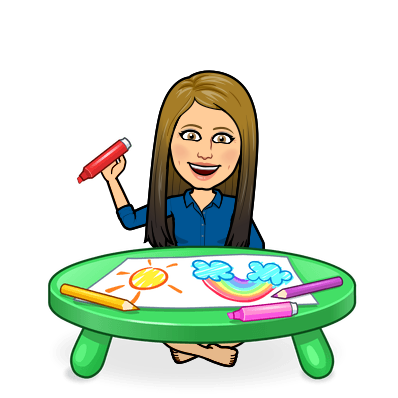









 https://udlguidelines.cast.org/
https://udlguidelines.cast.org/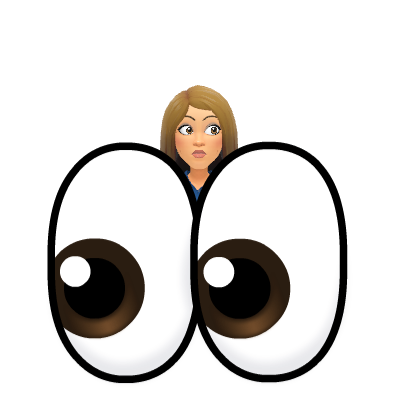
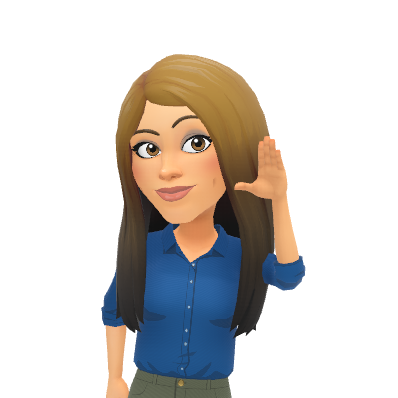
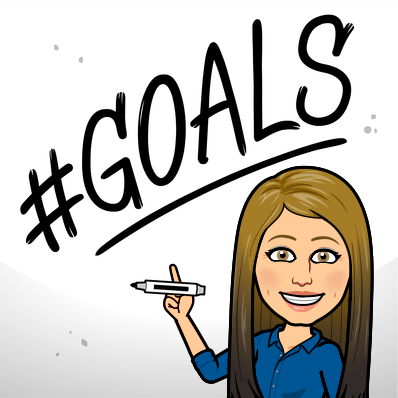


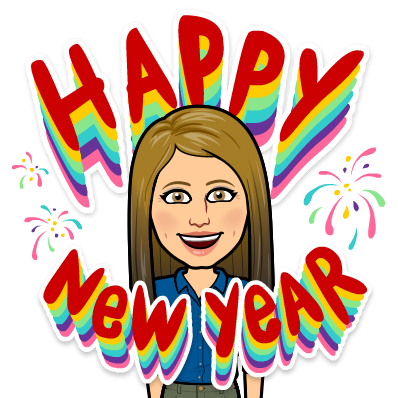
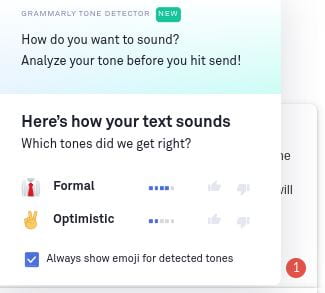
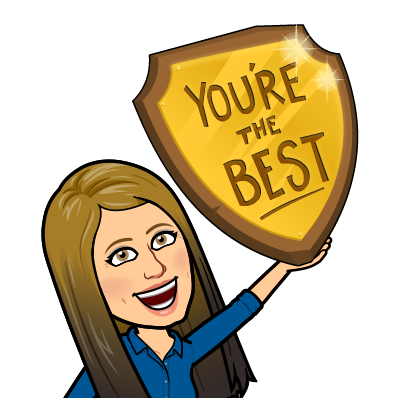 Be a Champion for ALL of our kids
Be a Champion for ALL of our kids