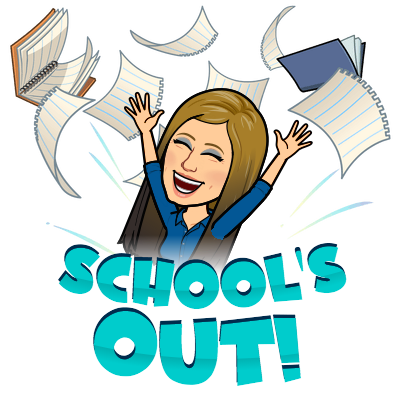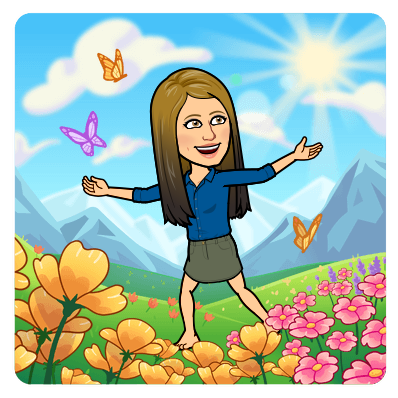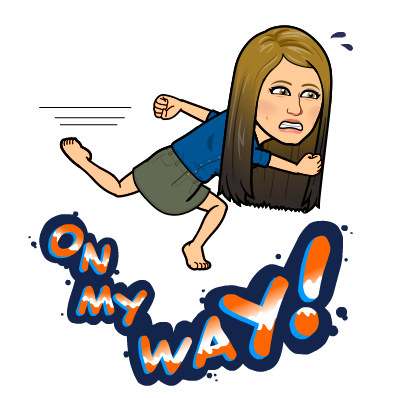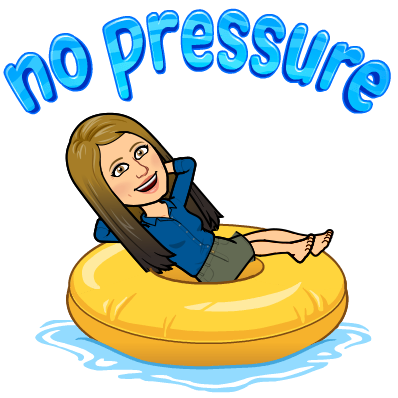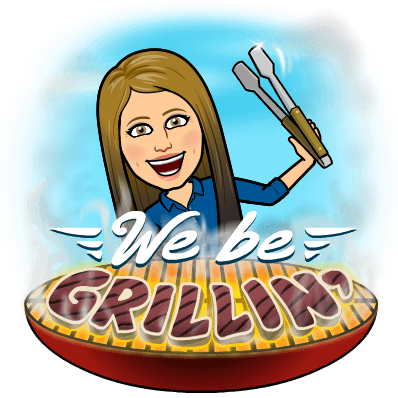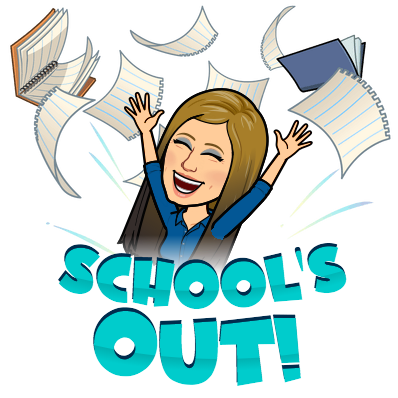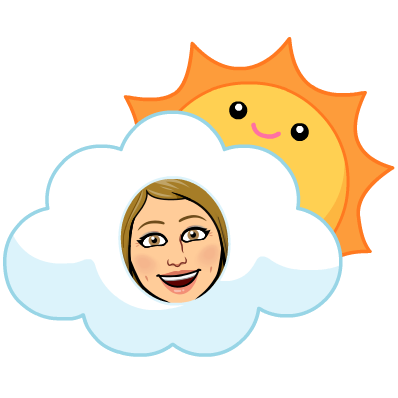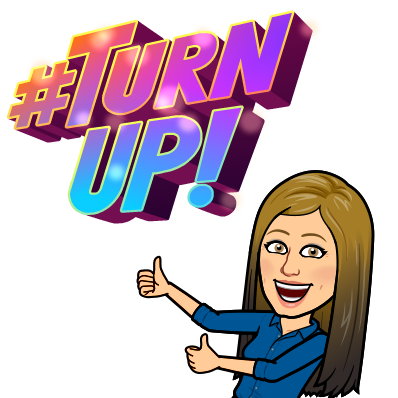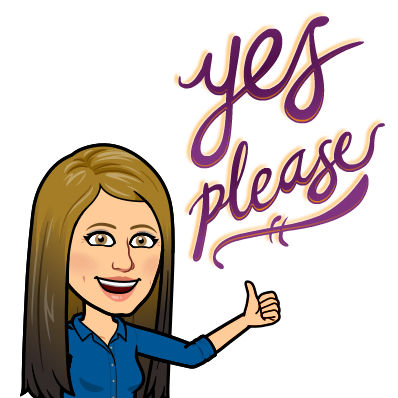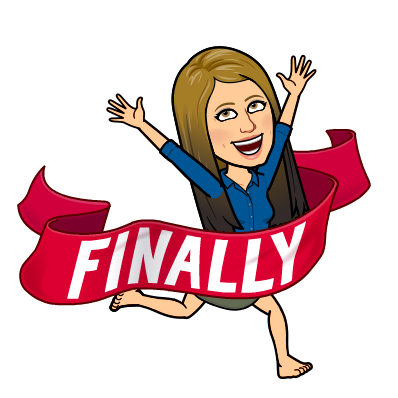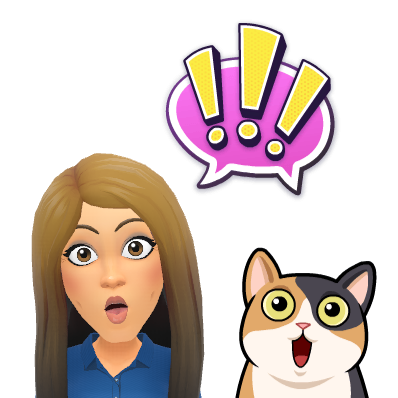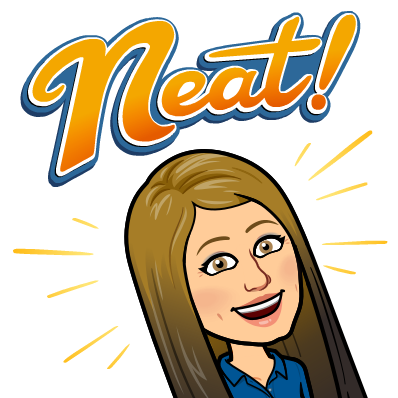Hello friends!! Can you believe this is my last entry of 2019?!! Thanks for sticking with me and reading all of my fishy posts – 33 entries in the year of 2019! It has been a great year in education and there have been so many AWESOME experiences, tools, and lessons that have come up throughout the year. As I reflect on 2019, a professional highlight for me has been the work our district has done with UDL, Universal Design for Learning. I’ve seen educators really transform from good to great when implementing these principles. Technology can play a very important role in UDL – offering many opportunities to engage learners, represent content in different ways, and allow learners different opportunities to express their knowledge. Sharing tech tools and practices that capitalize on UDL has been a passion of mine throughout 2019. Anyone reading knows I LOVE to share; and although I share many great ideas, a few are certainly on the top of my list. Care to sea 👀 my top ten of 2019 (in no particular order)? Let’s take a look below!
My Favorite Organization ❤️️
In 2019, I became a board member of the MassCUE organization. MassCUE stands for Massachusetts Computer Using Educators and is a chapter of the larger, national organization, CUE. To say that I simply love MassCUE and all that it stands for would be an understatement. For years, I was a fangirl of MassCUE, it’s board members, and it’s events. I remember attending the fall conference and running up to Rayna Freedman (now president), like Buddy the Elf, exclaiming “Hey I know you!” Now, I am a much larger part of the organization and help it to run. MassCUE has so much to offer educators in the commonwealth. From free PD both online and in person, to Podcasts, Twitter chats, local meetups called CUE-ups, and the largest state-wide conference – MassCUE has something for everyone. Consider joining today – I promise you will NOT regret it. Click here to learn more about MassCUE.
My Favorite Conference 🧡
This past spring Medfield Public Schools held its annual DLD conference. However, this year, they changed the theme from “Digital Learning Day” to “Design Your Learning Day.” Offering many choices centering around good teaching practices. This conference has always been a highlight of the year for me since I started attending in 2017. Neal Sonnenberg, an integration specialist in Medfield, has become a dear friend of mine and does so much work behind the scenes with an amazing team to organize a great day. The keynote for DLD 2019 was a group of teachers or integrators who each gave a passion pitch. This “passion pitch” was an innovative idea that got away from bloated keynotes and really focused on the WHY of teaching. This idea caught on and other districts are now implementing it. Medfield DLD gives a lot of choices in its offerings throughout the day as well. You can really personalize and maximize your day of learning. I can’t say enough about this conference! Maybe you’d like to present? Click here to check out Medfield DLD.
My Favorite Google App 💛
I. LOVE. GOOGLE. Really, this one is a tough choice because all of the core Google Apps have so many hidden bells and whistles. Although, there is one Google App that went through a lot of change for 2019. This particular app is amazing for accessibility, offering choices for students, and encouraging collaboration between teachers. My favorite app of 2019 is Google Classroom! The student selector on the IOS version of Classroom was a pretty nifty little add – but my favorite changes to this app this year has been the BETAs Google is testing out. Originality reports and rubrics are a great improvement to Classroom. I simply cannot say enough about this tool! If you’re not using Classroom to it’s fullest potential, or even if you think you are, check out my tutorial below. I bet you’ll learn something new! You can also check my previous blog post on Classroom here which contains many video tips!
My Favorite Ed-Tech Tool 💚
I have so many Ed-Tech tools that I like and that I try to encourage teachers to use such as KaHoot, Quizizz, Quizlet, Flippity, Flipgrid, Brush Ninja, Tall Tweets, SeeSaw, Epic, and EdPuzzle just to name a few. The tool I always come back to, however, and that I find to be a true game-changer, is Pear Deck. The Pear Deck platform offers every learner a voice. There is so much choice built-in to this tool when designing a lesson. You can have the deck run whole group or student-paced; you can ask open-ended questions, have students draw an answer, or create a match type question; You can embed videos or websites into the deck. You can even ask unplanned questions on the fly and hear from EVERY student, not just the singular hand raised. The sky is the limit with this tool. This year, as in all years, they continue to improve and change. Pear Deck paired (haha) up with NEWSELA this year to bring you premade decks that go along with articles. They also offered more lessons in the Orchard for you to try and an improved menu in the add-on for Slides! Pear Deck even joined forces with Microsoft and now works with PowerPoint as well as Google Slides. I believe in the power of this tool so much that I even have a whole category on my blog devoted to it. You can check that out here. Please reach out if you’d like to try this tool – I would LOVE to SHARE THE PEAR 🍐 help you get started!
My Favorite Ed-Tech Blogger 💙
There’s probably no surprise here. Anyone who knows me, knows I talk about one particular blogger and his great ideas quite frequently. I follow and/or subscribe to many excellent ed-tech/education blogs: Practical Ed Tech by Richard Byrne, I Heart EDU by Meagan Kelly, Tech Tips 411 by Jennifer Hall, Ditch That Textbook by Matt Miller, The #EDUGif Guy Jake Miller, and many more. Keeping up with all of the great ideas out there is a job within itself, but one particular Ed-Tech blogger makes it pretty easy. It’s none other than Eric Curts author of Control Alt Achieve. Not only does he have a great blog, but he also hosts a monthly live meeting that anyone can join. My schedule has only allowed me to join once, but I’ve watched the videos back of these meetings quite often. Eric is the ultimate sharer; he creates really great activities using Google Apps and puts them out there (for free). He also finds many great activities using Google Apps and puts them out there as well, highlighting other AWESOME teachers. If you’re looking for a great Ed-Tech blog to follow – Eric’s is my top choice!
My Favorite Video Tool 💜
Video is a great option when looking at representation or action and expression – two principles of UDL. Video is another way to reach all learners and can be very engaging. Take a look at our students today – how often in their free time are they watching YouTube? So, why not use video in the classroom! Let them view videos of content on platforms such as YouTube, Discovery, Edpuzzle, Khan, or let them create videos with platforms such as Flipgrid, Adobe Spark, or SeeSaw. Video is powerful and I, myself, use it often as a teaching tool. I even respond to emails with instructions using video. I feel that it can reach more learners having the video to see and even pairing in the text with closed captioning to read. My favorite video tool to use is Screencastify! I like this tool so very much because it’s an extension for Google Chrome, which means I do not have to login or go to a separate website to use. The videos go right into my Google Drive and it’s so very quick to get them out to viewers. This tool works seamlessly with YouTube, Wakelet, EdPuzzle, Flipgrid and many other video hosting platforms. Again, there is so much choice within Screencastify in terms of showing the webcam or not, using drawing tools to show a skill, recording internal audio, pausing the video in the middle, and so much more. To learn more about this FABULOUS tool that is my favorite video tool of 2019, click here!
My Favorite Extension ❤️️
I have so many Google Chrome extensions, it’s really hard to pick a favorite. You can find an extension for anything! A few extensions I use daily such as Grammarly, Bitmoji, and Emoji Keyboard for Chrome. I love extensions so much that I used to run into the problem where I had so many running that my browser slowed down. Well, that’s where my FAVORITE extension comes in. Extensity is a great extension that allows you to turn on and off extensions with a simple click of the mouse. This keeps your Chrome Web Browser running at top speed, while also allowing you to use your favorite extensions when you need them. Check out how to use it below!
My Favorite Font 🧡
My favorite Google Font(s) of 2019 is the newly added Lexend font(s). This year Google teamed up with Thomas Jockin typeface designer and founder of TypeThursday. Together they instituted the Lexend fonts in Google Docs which have been researched and are meant to improve reading speed. You can read more about these cool fonts here!

My Favorite Google Add-On 💛
Google add-ons, much like Chrome Extensions, extend the productivity of Google Applications. You can do so much with add-ons. Autocrat is one of my favorite add-ons for Sheets. I love how it creates a mail merge and allows you to automate emails with a click of a button. Although I do love Autocrat and the cool things it can do, by far my favorite Google Add-on is MAGIC RAINBOW UNICORN. Simply because it’s fun! This add-on works for both Docs and Slides!
My Favorite Google Docs Trick 💚
This year Google Docs released a live word count tool that counts as you type! You have to manually turn this on, but what a great visual for students to have especially for those college essays! See the video below of how to use this great tool!
Wow! I could go on and on with more of my favorites, but a top ten seems just right for now! What are your favorites?
Stay tuned as I post in 2020 about GIFs, QR CODES and MORE!
Happy New Year Everyone! Take Care!
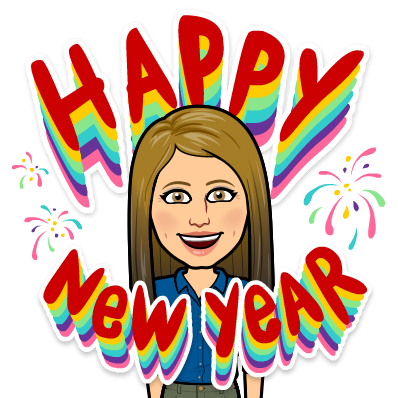
oFISHally Yours,
Erin Fisher 🐟 🐟 🐟