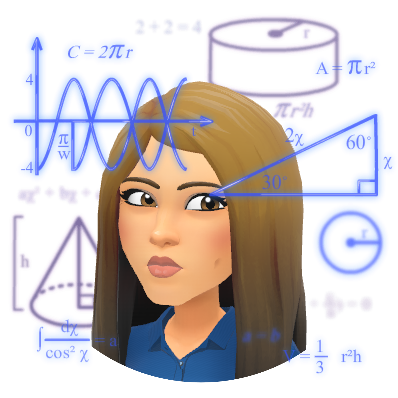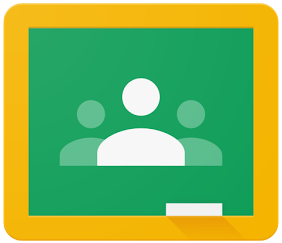Hello EB!
COULD THERE BE A BIGGER WEEK IN ED TECH???!!!!! In my role, I have never been so busy! It’s AWESOME! A quick recap: second grade has now joined the Google party, Pear Deck had a huge announcement this week, Google made a HUGE announcement also and released “Add-ons” in Google Slides, and Front Row is really taking off with grades k-6, but wait…theres more! Let’s take a look below:
Catch of the Day: Google Slides Add-Ons 
On Thursday, 9/27 at 11am, Google announced that it is launching add-ons for Google Slides. This is going to really transform Slides and allow much more versatility to an already amazing, FREE, product! You can read more about this release here. The rollout will start on 9/27, and continue over the next month, so you may not see the add-ons menu yet, but it’s coming. Guess who is going to be one of the FIRST add-ons….PEAR DECK!
The BIGGEST fish in the small pond – Shout out Grade 2! 
A really big shout out to grade 2 teachers and students! You all did such an amazing job getting on your Chromebooks this week and accessing many amazing programs and sites! I am so proud to say that ALL OF GRADE 2 PLANS TO USE GOOGLE CLASSROOM! This is simply amazing to watch our oldest, little Vikings using Google Classroom. My heart swells with excitement! I’ve enjoyed coming into each and every one one of your classrooms this week (and a few next week). You’re doing GREAT!

Pear Deck add-on for Slides – WHAT?!!!! I KNOW IT!!!! OMG!!!! 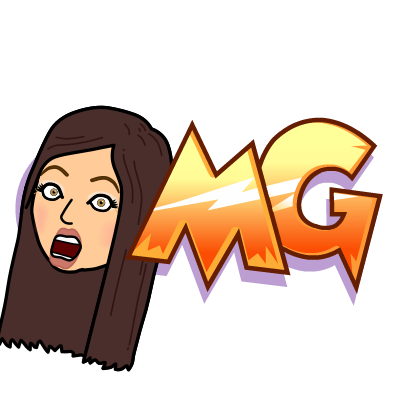
Gone are the days of importing a Slide presentation into Pear Deck and not having the ability to edit! Now, with the Pear Deck add-on for Slides, you can work directly in Slides to create your Pear Deck interactive presentation. Anyone using and/or creating Pear Decks knows how tedious it can be to import images and change backgrounds….No more!! This is great news! Please click the link below to really see the fine details with this add-on! It is AWESOME!
Front Row 
Thank you to the fourth grade for showing me this amazing program! If you haven’t checked out Front Row, it is a great FREE program for grades k-6 (although it does go up to 8, and they’re adding High School math soon). Central school is using it this year and the children love it! This is a great program that can run in the background for skill development, and as the teacher, you really can have as little or as much to do with it as you’d like. It’s not too game-based, and it still has a motivator with “coins” and shopping in the Piggy Shop! It differentiates and levels children as well. See the video below to see it as a child….
Google Docs Newsletter Template 
You can do some pretty amazing things with Google Docs! By manipulating tables, and inserting drawings, you can create some pretty cool looking templates! Check out the video example below of Jen Rosher’s Newsletter which she created in Publisher and I was able to replicate in Docs. This now allows her to work on it anywhere since it’s in the Drive! If you would like a template to use for your own classroom please click here.
Quick Tip: The “redo” function saves so much time! ⏲⏲⏲
Thank you Amy Schleinkofer for this one! She booked me for an appointment, and asked if there was a function within Google Apps that performed the F4 function in MS Word, Excel etc. On the hunt we went, and she discovered Control Y! Take a look at the video below! So simple, yet saves so much time!
You are doing AMAZING things Vikings and I’m so honored to be a part of it! Please reach out anytime with your tech needs! Find my calendar in the Contact tab of the blog! Until next week…
oFISHally Yours,
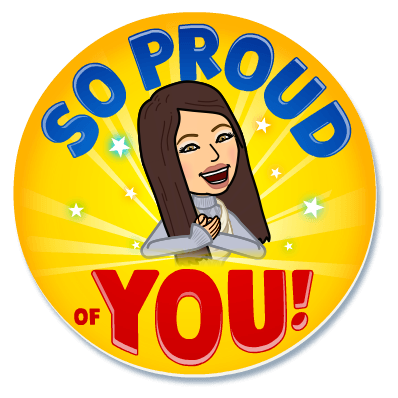

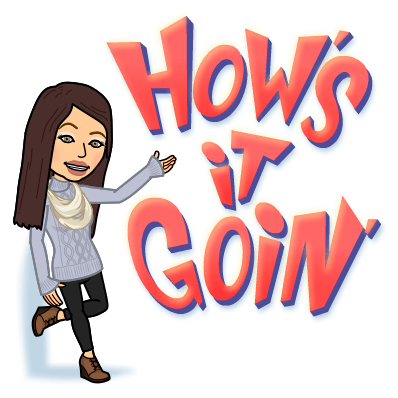





 It features some great tech including:
It features some great tech including: