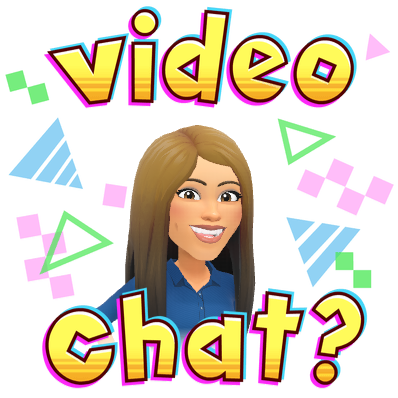
Where do I begin….Everything is very different, but one aspect of my life has remained the same: my love of educational technology. This recent turn of events has spotlighted my role a bit. My inbox has probably increased by 100% and I’m busier now more than ever. I think this is true for all teachers – being busier than ever. We’re all wearing many different hats right now. Every person in education is working hard; trying to learn new ways to do what they’ve always done: connect with kids. Google Meet is being used among MANY districts to connect with kids. Personally, I LOVE Google tools and I find that Meet has some real MEAT to it! Let’s take a look…
Why Google Meet?
I’m asked this question quite often, actually. There are many video conferencing tools out there, both paid and free. I prefer Meet over others and it’s simply due to the fact that I know I’m covered. In a Google For Education School District, there’s something called “the vault” in the Google Admin Panel. This vault, much like a bank vault, takes some power to open – but it stores highly important information if it is ever needed. Recording meetings, particularly with students, is not advised and can be against the law. It violates student privacy. The vault gives me that feeling of security when in a meeting, even if it is hijacked, I know it can be pulled up by the powers that be.
Google Meet can also be set to “Domain Only” meaning that only those inside your domain can join. This works with the Google Classroom or nickname feature.
Google Meet Classroom Integration
Did you notice the latest Google Classroom update? You can turn on Meet in settings of each classroom you own. This works like the nickname feature and only those inside the domain can join. Another safety measure!
Google Meet Nickname Feature
I’m a HUGE fan of the nickname feature with Google Meet. I simply set a meeting code for myself. Any meetings I have, participants just enter my nickname. Since I am not a classroom teacher, I find this method to work best for me. Take a look at how it works below:
Google Meet Attendance
Are you recording who is attending your Meets? This is a great extension that was recently developed! It’s called Google Meet Attendance and you can install it from the Chrome Web Store. With a click of a button, it takes attendance for you with a timestamp! My only hesitation with many of the new extensions coming our for Meet, at a rapid pace, is that they may conflict with others. For instance, I noticed Nod last week was causing the screen to chop off when paired with the Nickname option. Many of these extensions for Meet are by developers, so all of the bugs may not be worked out yet. If you notice Meet doesn’t run how you would like, simply uninstall the latest extension installed.
Google Meet Virtual Whiteboard Options
Virtual Whiteboard
The latest extension to hit the scene allows you to show a whiteboard! You can install it here. Take a look at how it works!
Jamboard
Jamboard is in the Google App suite. This works well as a whiteboard if you plan to share your screen. What’s nice about Jamboard is you can also have students as editors as well, so it can be a shared whiteboard between everyone. It works just like a Google Slide or Doc, except it’s designed with Pens in mind. You can search my blog with the term “Jamboard” to learn more about the app. Check out the video below to see how to use it with Meet!
Classroom Screen
Classroom Screen is a GREAT tool that requires NO LOGINS or INSTALLING. Have it open in another tab and simply present your screen. You can use all of the tools on this site. Check out Classroom Screen below:
Lastest Meet Updates
Google Meet just recently received Grid View (not the extension) which now allows you to see 16 on a page. Personally, I’m keeping the Grid View extension because I like it better – but you may not, so check it out (and other updates) here!
Extras During Remote Learning…
GOOGLE SITES GETS AN ANNOUNCEMENT BANNER!!!!
Could I be any MORE excited about this….NO!!! This is a GREAT feature added to Google Sites. Do you want a little banner to pop up when people visit your site? Well, now you can! It’s in the settings gear of your site – SUPER easy! Don’t forget to click “publish” when you’re done!

Slides Mania Templates (click here)
I love these fancy looking templates from Slides Mania that have come out in light of Remote Learning. The creator of Slides Mania is a teacher herself! Check them out below!

I honestly have like a MILLION other things swimming in my brain that I would love to share with you, but they will have to wade for another post (hahaha)! I truly hope you ALL are well! Maybe we can “meet” up! Reach out 🙂
Take care, everyone!
oFISHally yours,
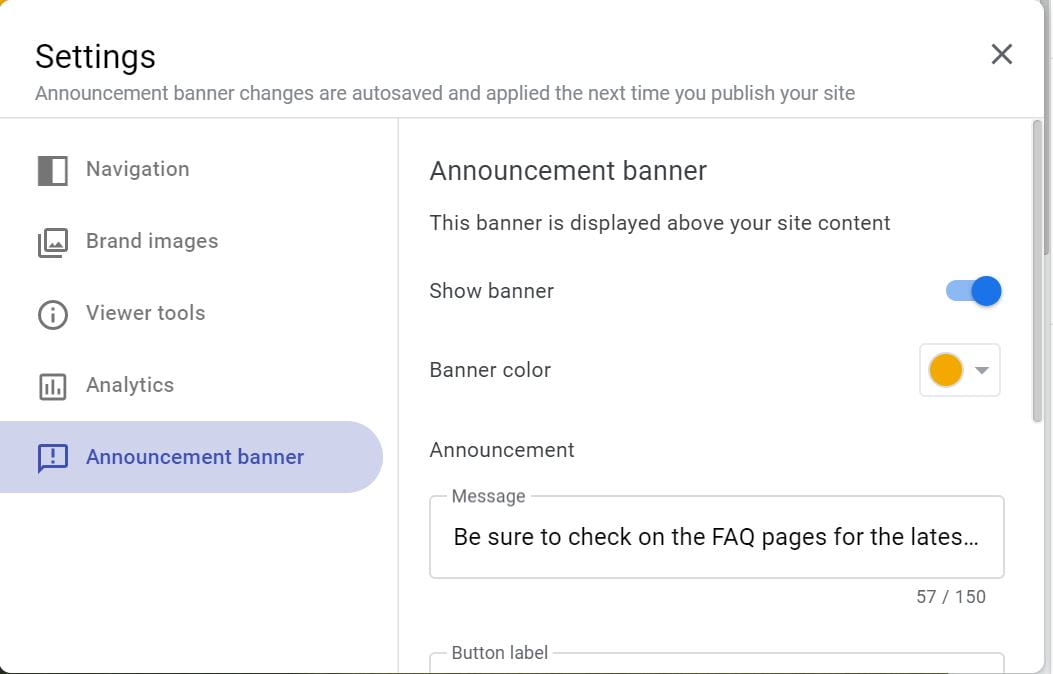
Thanks Erin for all of this! We are really fortunate to have you as our tech support person during remote learning! Hope you and yours are well – Deb Seele
Hi Erin! I’m going to try the attendance extension, that will be a life saver and the 16 squares will be nice. When I’m in present mode I haven’t been able to use the window option, its full screen or nothing. Is that me or settings? I’m reading Percy Jackson’s Lightning Thief with kids using audible, not many volunteers to read aloud yet, so I’m in present mode for the audio and I project a pdf version of the book, they have copies too. I’d like to use the highlighter tool you shared in the class, so far it hasn’t worked how I want it to. Maybe we can do a meet to review the highlight tool/extension. No rush, I know your slammed. Thanks