
Another great week was had here in East Bridgewater 😀! I have had the pleasure of being between many classrooms and buildings this week, as I get in a record number of steps 👣! A big hit this week was VIDEO! For our PreK-6 classrooms, it was setting up and using the new document cameras 📸, and for 7-12 it was looking at video programs for the Chromebooks! Having the ability to create and share video is huge right now in our school system, as I’m sure it is in many. Creating video allows the teacher to remove him/herself from the front of the room. Students can work in small groups, get more one-on-one time with the teacher, and have the skill to go back to if the video is present! The best part – there are so many FREE tools to make these videos 📹! Let’s look at the WAVE 🌊 of options below!
Teacher Created Videos 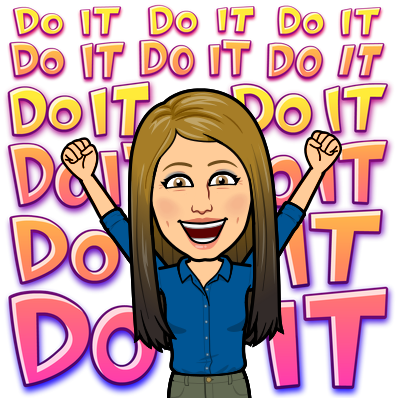
Did you know that you could use your document camera to create teacher-made videos? Imagine a student being out, and all he or she needs to do is go to Classroom and watch your video. Imagine a class where you can take a small group to work with, while others watch the teacher-created video and you can later assist them. If you’re at Central School or Middle School this is an option for you! Reach out and we can talk! Click here to access directions for your document camera
When not using a document camera, ScreenCastify is my personal favorite to use to make video tutorials, or just plain old video clips. This is a GREAT extension. It’s free and easy to use! Bonus – they just came out with some new editing tools as well!
Video Editing Tools for Student Projects 
I had done a previous post, click here, on some great options for student video projects. However, this week I got to show a few newer tools to the students in 8th grade Enrichment with Mr. Shea and Mrs. Ronayne. We took a look at WeVideo, Animoto, Openshot Editor, and just using the camera app on the Chromebook itself. You can find the camera app on a Chromebook by hitting the magnifying glass key and displaying all the apps, or simply going into Apps on the toolbar. Once the video clips are made, it’s pretty easy to import them into any one of these programs, add music, pictures, and push it out to YouTube or Drive. What a great project idea!
The NEW Youtube Editor 
Coming soon….YouTube has just released the Beta version of YouTube Studio. According to YouTube, soon they will release a new editor where you can cut, combine and add cards to your uploads! As this comes out, look for video from me highlighting the new features! For those that like video and video projects, check out the new YouTube Studio by clicking here.
Easily send video to Google Classroom 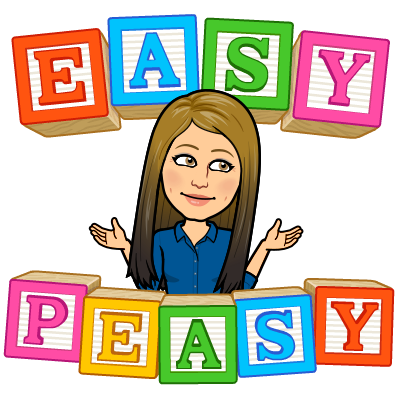
One of the nicest things I’ve ever seen in Google Classroom, is when an administrator posted a video of students and teacher doing something well. All of the staff who saw it commented and it was a big love fest. It’s so great to celebrate the good that is happening all around us and it’s VERY EASY when using Google Classroom to do this! First, install the Google Classroom App on your phone and/or ipad. Go into your settings and allow the Classroom app to access your photos/videos. Take a video as your normally would. Go find your video, and as if you would text it, choose the send button. When sending, choose the Classroom App and BOOM! It will put your video RIGHT into the Google Classroom of your choice. You can also add a description as well. What’s nice about this, is that the video is private between you and your class and/or staff! 
So much fun!!! What are you using in terms of video in your classroom? Let me know!
Have a great day, and thanks for catching the “wave!”
oFISHally Yours,
Erin Fisher 🐟 🐟 🐟