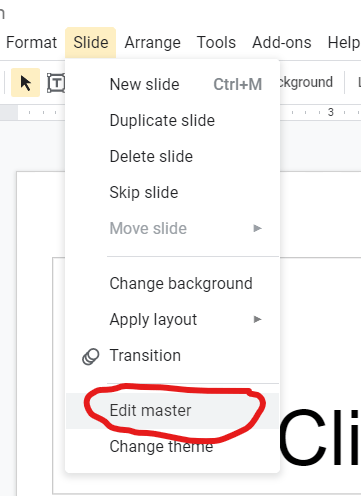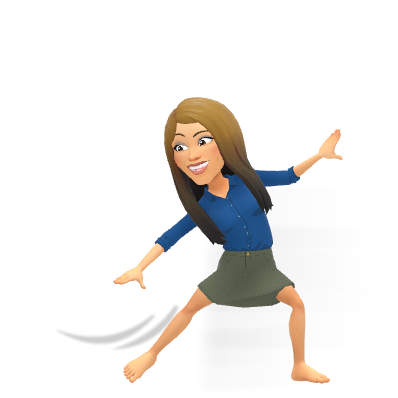
I think only those pushing 40 (and older) will get my reference above. For all you youngins out there….It’s a throwback to the Electric Slide which must have been played at every wedding, prom, event etc in America that got everyone dancing back in the 90s. A line dance of sorts, not unlike all of those Tik Tok dances I’m seeing.
Slides these days, those of the Google sort, are getting everyone dancing. So much more than a presentation tool, teachers are relying on this amazing Google Product for learning right now, more than ever before . As we try to orchestrate a line dance where everyone is going in different directions, it is certainly a challenge, and takes some sophisticated choreography. So, the question comes up – how can we make creating our lessons in slides EASIER/BETTER/QUICKER – let’s take a look at some tips…
EDIT THE MASTER
This one is a game changer. So many times, and I even have a most-watched video of this, I’ve suggested to download something to upload it and lock it. Well, NO MORE! This summer when I was using Slidesmania, I discovered how to “Edit the Master.” Yes, this has always been there, but I just didn’t know how to use it! This video, shared to me by the amazing Christine Curry a co-worker of mine, REALLY shows how to maximize this feature. It’s a bit long (worth it, watch it), so I also included the screenshot below. Basically, editing the master let’s you lock EVERYTHING on the slide – text, images, backgrounds, etc so the kids can’t remove it. Bonus – you DON’T need to upload ANYTHING.

WRITE ON YOUR SLIDES
Do you want to write on your slides and have those at home see it too? Try the extension Web Paint:
PREMADE TEMPLATES
I see so many teachers buying these cute templates from TPT, but did you know there are SO MANY slide templates out there FOR FREE? Check out Slides Mania, Slides Carnival, or Slides GO. Each site has so many FREE Slides templates, many of which are interactive – including planners, digital notebooks, themes etc! See the example – this Halloween Template!
AUDIO DIRECTIONS (or clips) IN SLIDES
Create the audio using Vocaroo or other voice recording sites. Download the clip, upload it to your Drive, use the insert menu of Slides and choose audio. Viola! You can then set the clip in the properties of the sound to automatically play! This really helps if you need some audio directions for students to listen too.
INTERACTIVE ACTIVITIES
I’ve seen SO MANY interactive activities created in Slides. Did you know you can find them already made, out there for FREE?! Check out this Wakelet(click here) with over 60 already-made Slides Activities. Make a copy of any of the ones you see and make it your own.
FREE REMOTE FOR SLIDES
Do you want to move about your room, but present your slides? You can add an extension that will allow your phone to be a FREE remote to advance your slides. This is a GREAT, FREE, resource!
KEEP STUDENTS FROM DELETING SLIDES
If you’re making slide decks for students to complete work, but find they are deleting slides (to avoid work), you could use the Pear Deck Add-on for Slides. Add the questions needing to be answered and simply put the Slides into student paced mode. Students cannot delete any slides and can still complete work. Check it out here (this is a premium feature):
Hopefully these tips can make your digital dance just a little bit smoother. There will still be bumps and times where we crash into each other, but as things improve we can all be SLIDEing in the same direction!
Be well everyone 💙
oFISHally Yours,