What a week!! This week, for me, began with no power in Bridgwater since we had another Bomb-Cyclone! What is with these storms?! I’m both teaching and taking a course outside of school, and to be without WIFI for 72 hours would have been challenging. However, I use Google Apps for everything I do – thank Google! I opened up my Chromebook, without power and without internet in my home, and set to work. How do you ask? Well…read below 😜
Working Offline 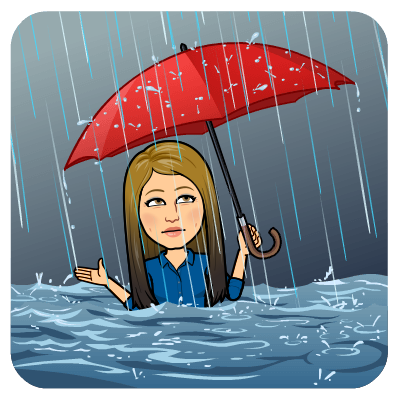 💻
💻
With the recent weather and a recent trip over the February break, working offline has been a HUGE bonus for me! Did you know that a Chromebook or Google Apps on a PC/MAC will open Docs, Slides, and Sheets and let you work on said apps WITHOUT internet access? Then when access is restored, the Doc/Slide/Sheet will sync with your Google Drive. I was able to write an entire research paper on my flight to Florida, without internet access! I certainly wasn’t paying for it on Jet Blue, and I didn’t need too. My work simply synced once I got my device back on Wifi! I recommend doing this only with singular documents/slides/sheets etc. If it is a collaborative project, you may run into confusion once your work syncs with a partner’s work. So, let students know – no reason they can’t write that assignment or create that slide presentation if WIFI is down! As long as you have a charged battery, Google Apps are there! You can read the specifics on this from Google here.
If you get a REAL hankering for internet when Wifi is down or unavailable, your phone can be used as a personal hotspot and your Chromebook can connect to that hot spot. There are a few things I do not on Google Apps, so I find myself going to soccer practice in the dome with my Chromebook. I connect it to the hot spot in my phone, and BOOM, I can work for the hour at soccer practice on blogposts like this! You can read more about how to do this here. **Note: using your phone as a personal hotspot for Wifi uses quite a bit of data, so be sure you have enough stored up before using this option.
Transferring Files and Email ✉️ 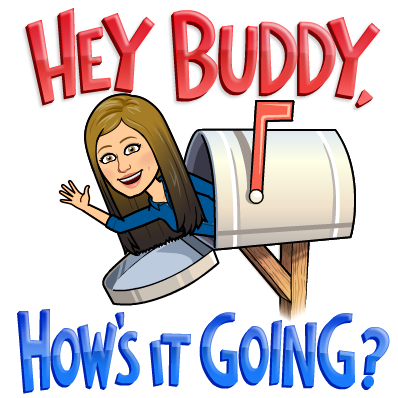
Have you ever wanted to migrate your email or Drive files to another Google Account? How about condense files into one account? Well, of course, Google makes this SUPER easy! With a click of a button, Google will create a nice and neat, new little folder in the Gmail account of your choosing and dump a whole Drive worth of files in there. It keeps all of your files in their organized fashion with folders and subfolders. You can do this with email as well.
For detailed directions of this process, click here and you can watch the video below as well.
Nothing is EVER Gone 😱 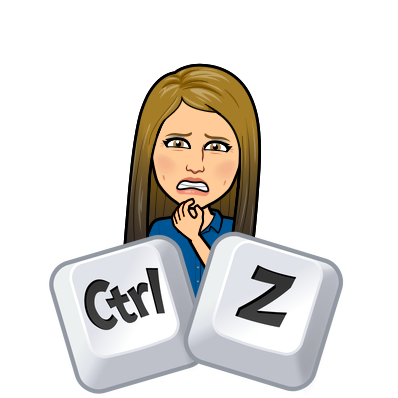
Are you afraid you wiped out a whole file? When fear not, the revision history is there for you! In many of the Google Apps you can check the revision history for a detailed description of each step in the process of the Document/Slide/Sheet. This is helpful to see who was responsible for which piece in a group assignment, and also helpful if you accidentally wipe something out that you want back! If you really look carefully through the revision history, you can even see if whole chunks of information are pasted into a Doc.
If you’re ever fearful that you deleted something, and it’s within 30 days, the Google Admin panel has the ability to restore it! So reach out to your Google Admins (me for EB) if this happens to you!
Organizing your Digital Life 📂 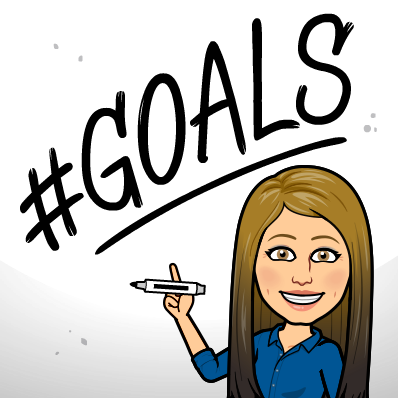
Google Drive is an amazing tool and can be organized and utilized in so many great ways. Check out Neal Sonnenberg’s Slides on Organizing your Digital Life! His tips and tricks are FABULOUS!
Everything is available EVERYWHERE 🗺️ 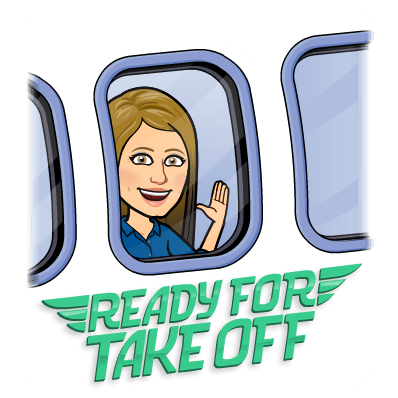
So, I’m going to Disney in August… where am I keeping any of my notes, important info, dinner reservation lists? GOOGLE DRIVE. It’s never lost this way. I can go ANYWHERE, I can lose my phone, I can lose WIFI access, but my Google Sheet/Doc/Slide will still open. Anywhere in the world, I can access my information in my Drive, even without Wifi! THAT is POWERFUL! Thank you, Google!
Reach out for any of the above tips, or any of your other tech needs!
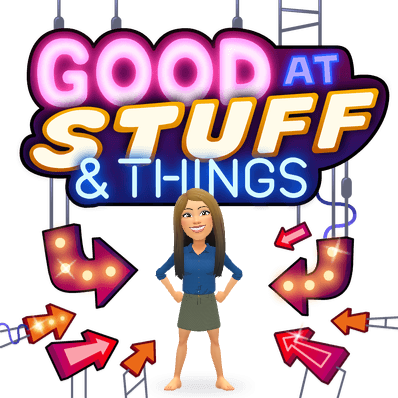
oFISHally Yours,

Great information Erin!
Thank you ~